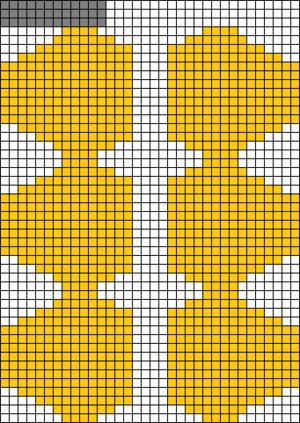Difference between revisions of "Walkthrough v3\Step 4"
From Captain of Industry Wiki
(→�) |
|||
| Line 2: | Line 2: | ||
=Step 4: Build 6xResearch Lab= | =Step 4: Build 6xResearch Lab= | ||
'''<big>Build 6xResearch Lab. | [[File:6xresearch lab.png|300px|right]] | ||
'''<big>Build 6xResearch Lab. In the image at the right you see in grey the south east of the shipyard and in yellow the 6 Research Labs. The white tiles remain unoccupied. | |||
==Micro steps== | ==Micro steps== | ||
Revision as of 01:33, 11 January 2023
|
Previous: Step 3
|
Up: Walkthrough
Down:Questions & Answers
|
Next: Step 5
|
Step 4: Build 6xResearch Lab
Build 6xResearch Lab. In the image at the right you see in grey the south east of the shipyard and in yellow the 6 Research Labs. The white tiles remain unoccupied.
Micro steps
Start with micro step 001 and work your way down the table. For each step do the action then wait 500ms to give the game a chance to response. Compare the result with the expected. If you have unexpected results talk to me. If you see where we can improve, use the discussion pages.
| Micro step: | Action: | Expected: |
|---|---|---|
| 001 | Load the game "v3.03". | |
| 002 | In the toolbar at the bottom, click "Buildings". | The tab "Buildings" is open. |
| 003 | In the tab "Buildings", click on "Research Lab". | A transparent Research Lab moves with the mouse. |
| 004 | Move the transparent Research Lab just south of the shipyard. | The transparent building is on its intended position. |
| 005 | Click. | The transparent building no longer moves with the mouse. |
| 006 | In the tab "Buildings", click on "Research Lab" again. | Another transparent Research Lab moves with the mouse. |
| 007 | Move the transparent Research Lab just south of the first. | The second transparent building is on its intended position. |
| 008 | Click. | The transparent building no longer moves with the mouse. |
| 009 | In the tab "Buildings", click on "Research Lab" again. | Another transparent Research Lab moves with the mouse. |
| 010 | Move the transparent Research Lab just south of the second. | The third transparent building is on its intended position. |
| 011 | Click. | The transparent building no longer moves with the mouse. |
| 012 | In the tab "Buildings", click on "Research Lab" again. | Another transparent Research Lab moves with the mouse. |
| 013 | Move the transparent Research Lab east of the first. Leave 4 tiles between this building and the first. | The fourth transparent building is on its intended position. |
| 014 | Click. | The transparent building no longer moves with the mouse. |
| 015 | In the tab "Buildings", click on "Research Lab" again. | Another transparent Research Lab moves with the mouse. |
| 016 | Move the transparent Research Lab east of the second. Leave 4 tiles between this building and the second. | The fifth transparent building is on its intended position. |
| 017 | Click. | The transparent building no longer moves with the mouse. |
| 018 | In the tab "Buildings", click on "Research Lab" again. | Another transparent Research Lab moves with the mouse. |
| 019 | Move the transparent Research Lab east of the third. Leave 4 tiles between this building and the third. | The sixth transparent building is on its intended position. |
| 020 | Click. | The transparent building no longer moves with the mouse. |
| 021 | Press "1". | The simulation is running. |
| 022 | Wait until the window "MESSAGE CENTER" is open. | The simulation is paused. |
| 023 | Do nothing. | The simulation has reached 2 January 0001. |
| 024 | Press ESC. | The window "MESSAGE CENTER" is closed. |
| 025 | Do nothing. | The simulation is running. |
| 026 | Wait until the construction of the 6xResearch Lab is completed. | The simulation has reached 19 January 0001. |
| 027 | Press "0". | The simulation is paused. |
| 028 | Save the game "v3.04". | File:V3.04.png |